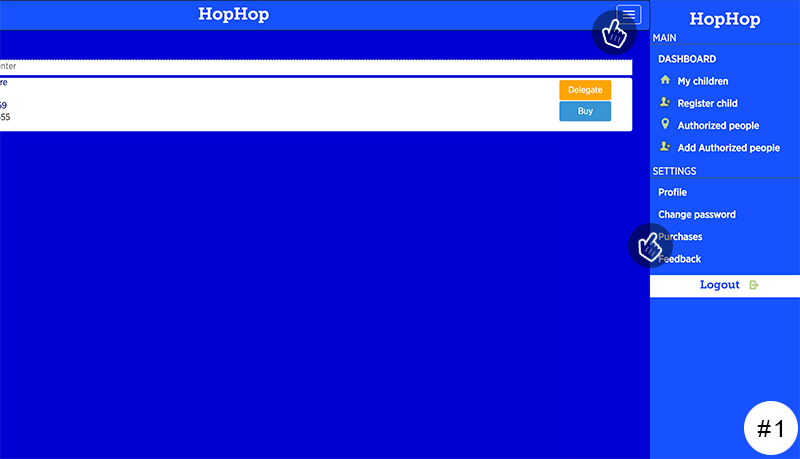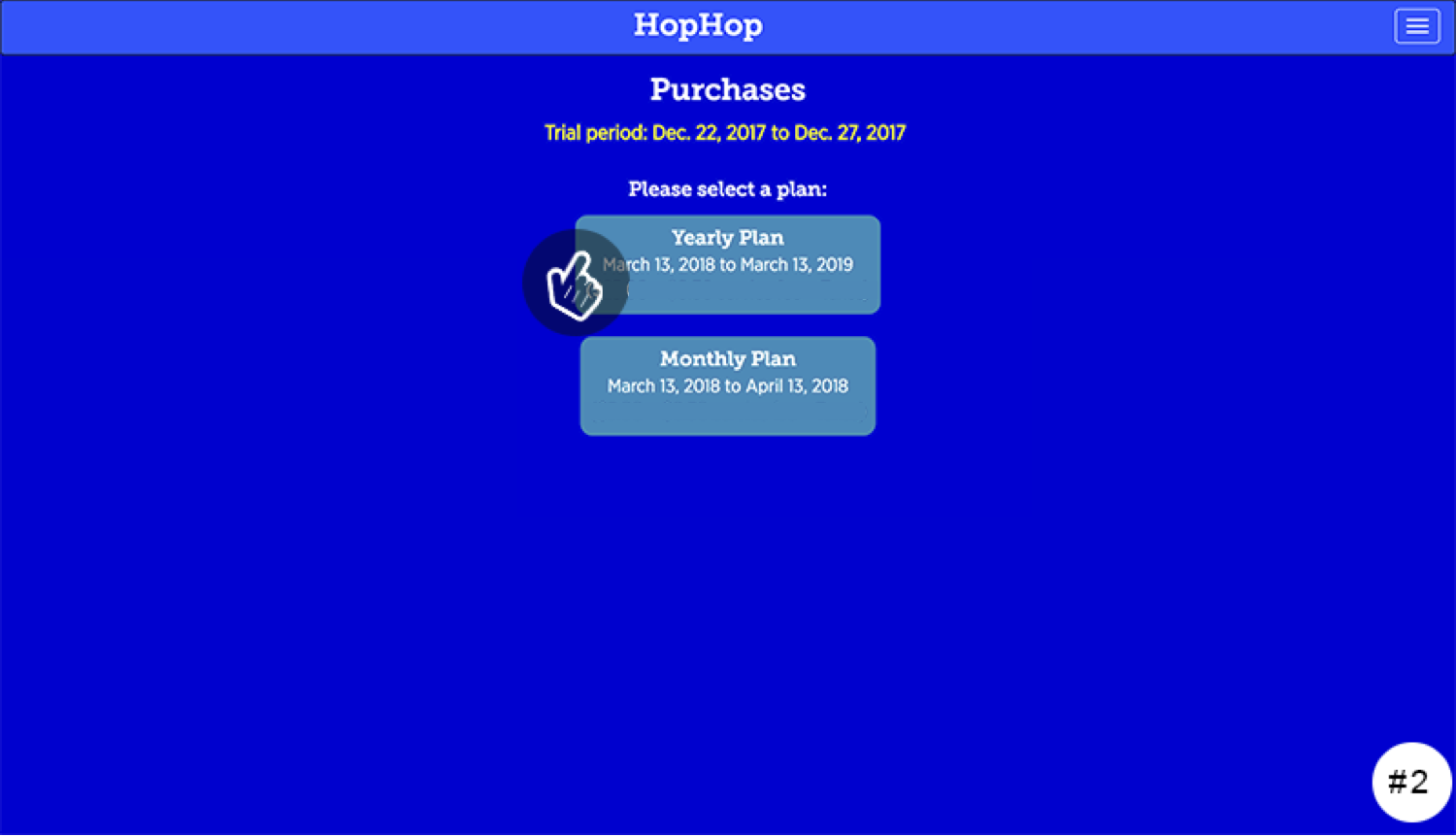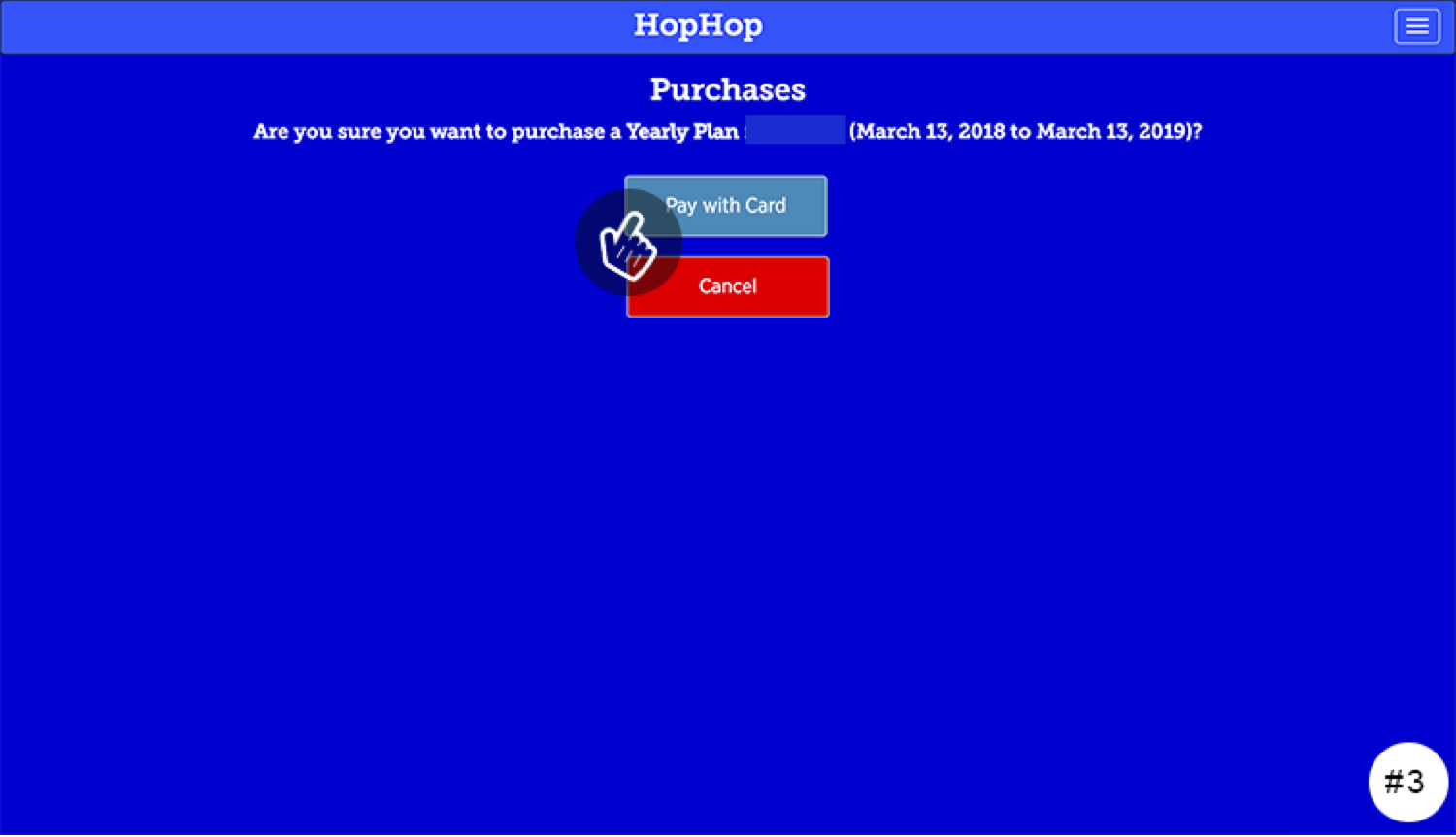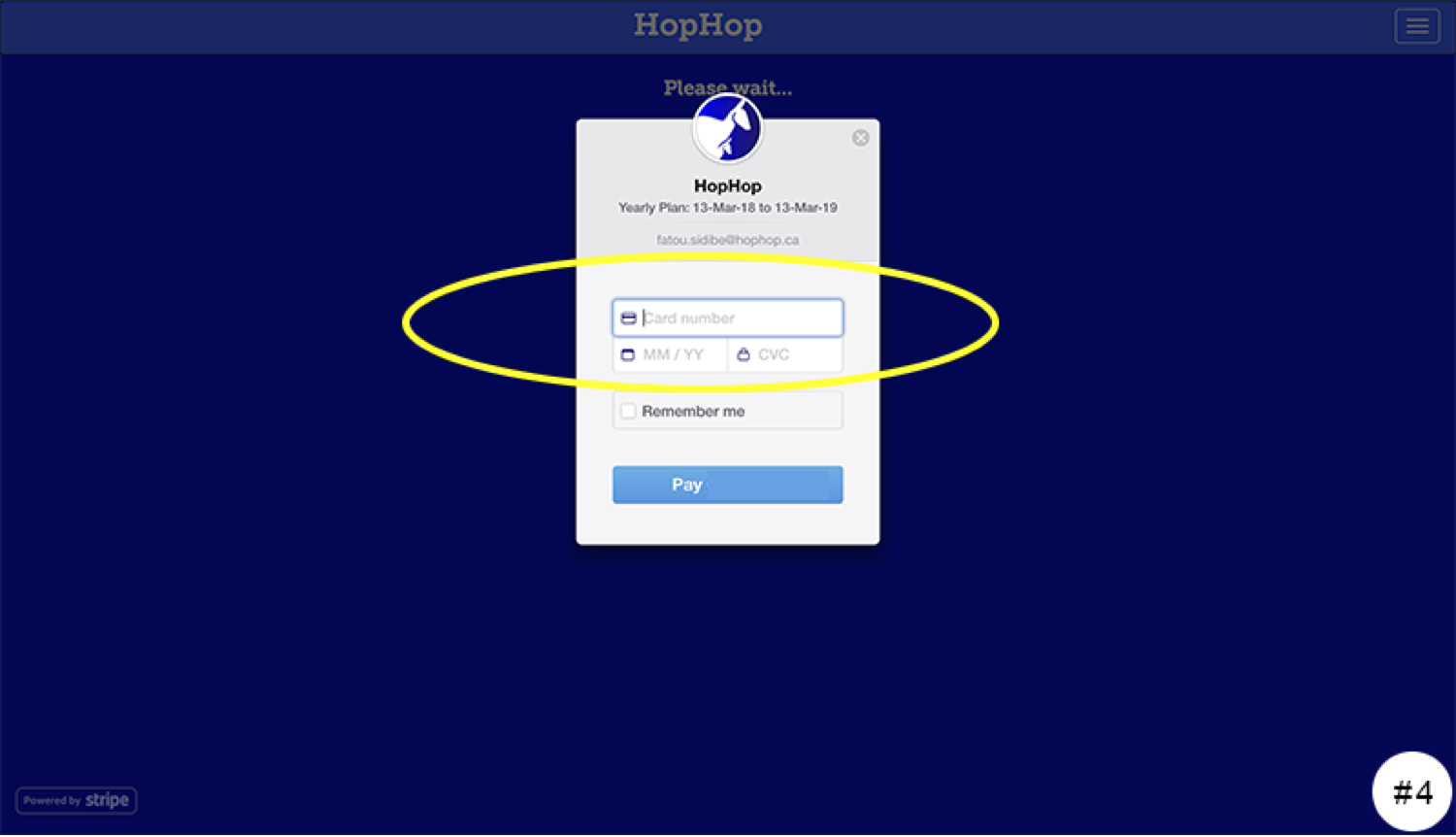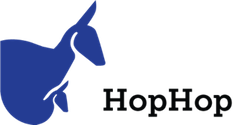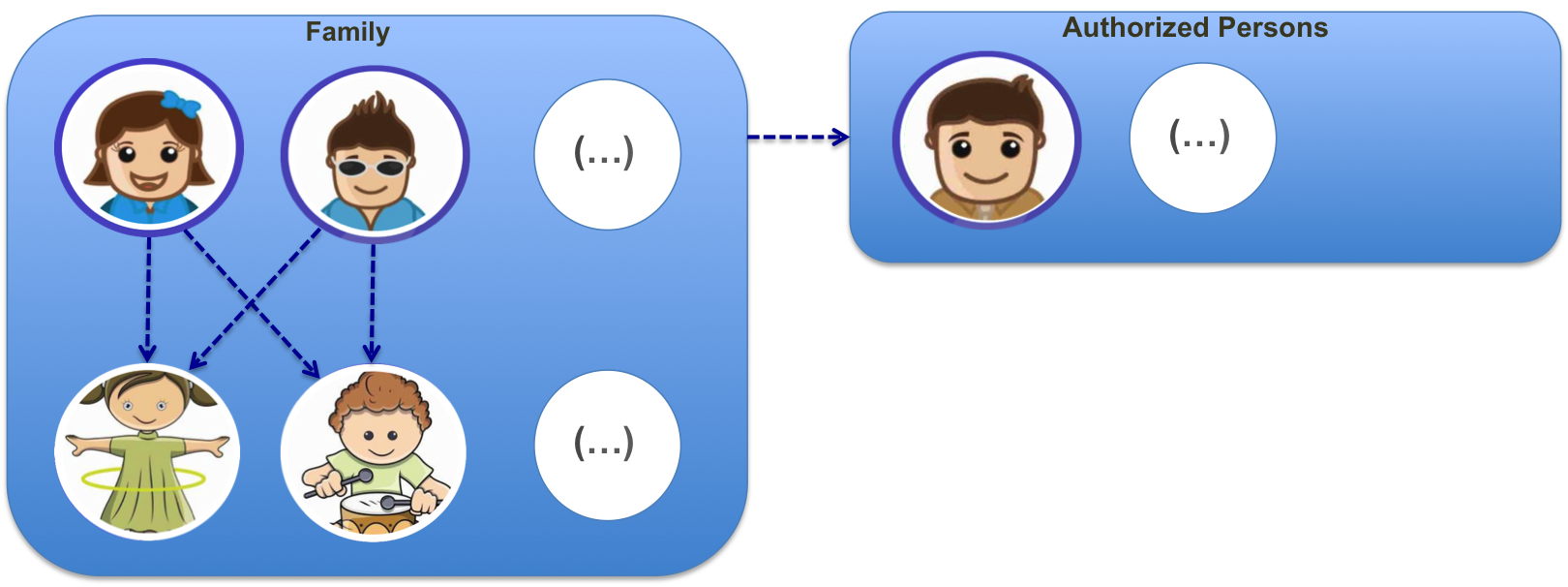You Have A Question about HopHop Valet?
If you have questions there’s a good chance you’ll find the answer in our Frequently Asked Questions. If you don’t, feel free to ask a question of your own by clicking here or write to us at support@hophop.ca and we will be happy to answer it!
How to create a family?
This section helps you create your family group, which includes parents and children. Parents can perform child pickup requests at the daycare.
The family may also have an authorized person, who cannot initiate requests for picking themselves, but may be invited or delegated by parents to pick up children for them.
Note: When adding an authorized person, make sure that she/he is also in the official list of the school. If you ask someone on your HopHop list to pick up your child and that person is not on the official list of the school, the daycare responsible will need to have your official authorization before letting your child leave with that person.
- Create your account.
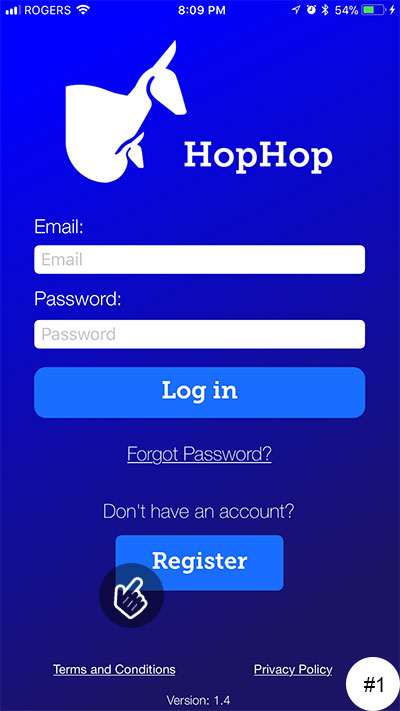
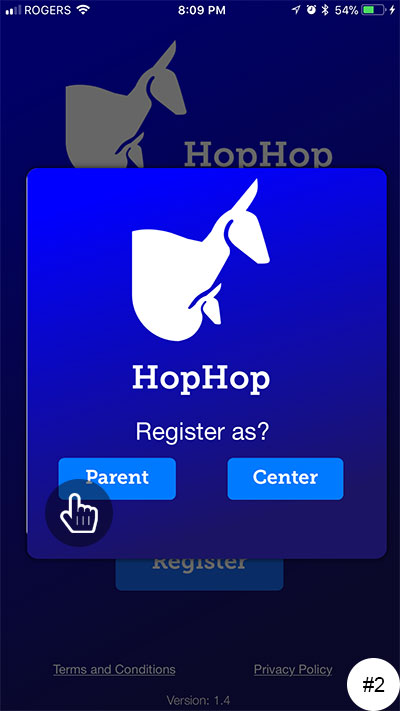
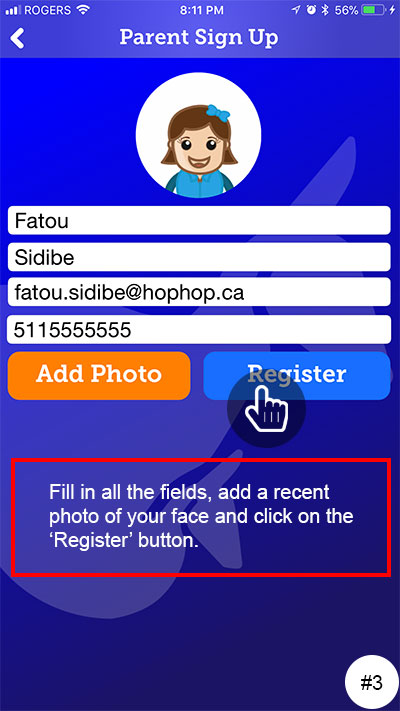
2. Add children.
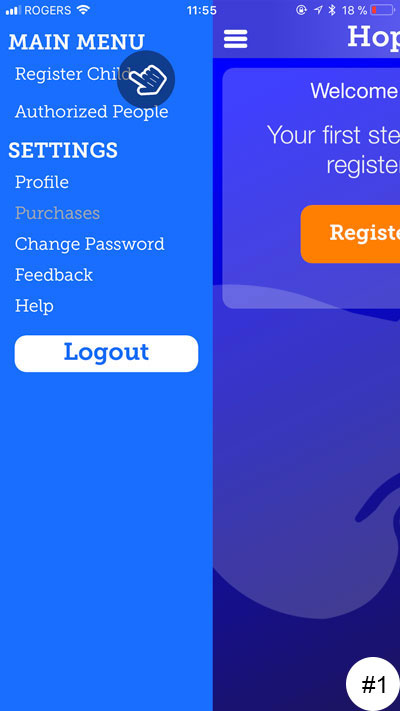
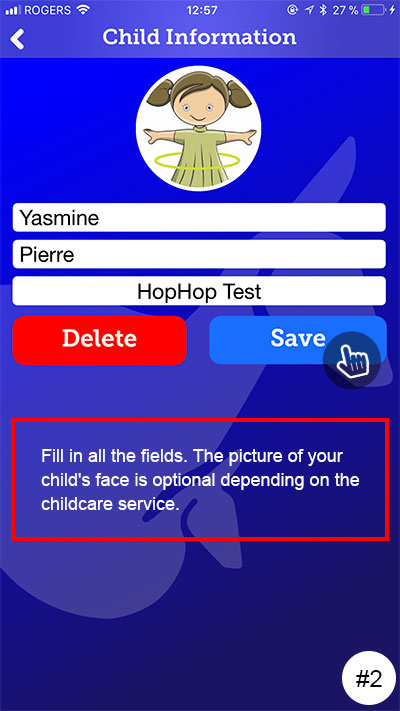
3. Add authorized persons as “NO Restriction”
The term “NO Restriction” used by HopHop allows you to give this person the right to initiate a pickup of your children. It could be for example a grandparent, an uncle, a carpool parent. These people will see the “HopHop” button associated with your child in their account.
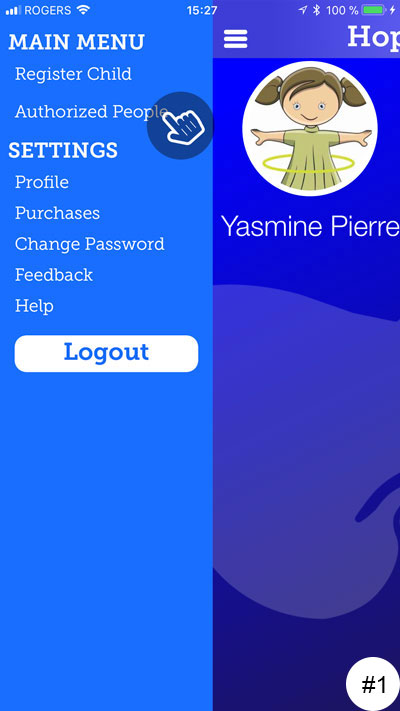

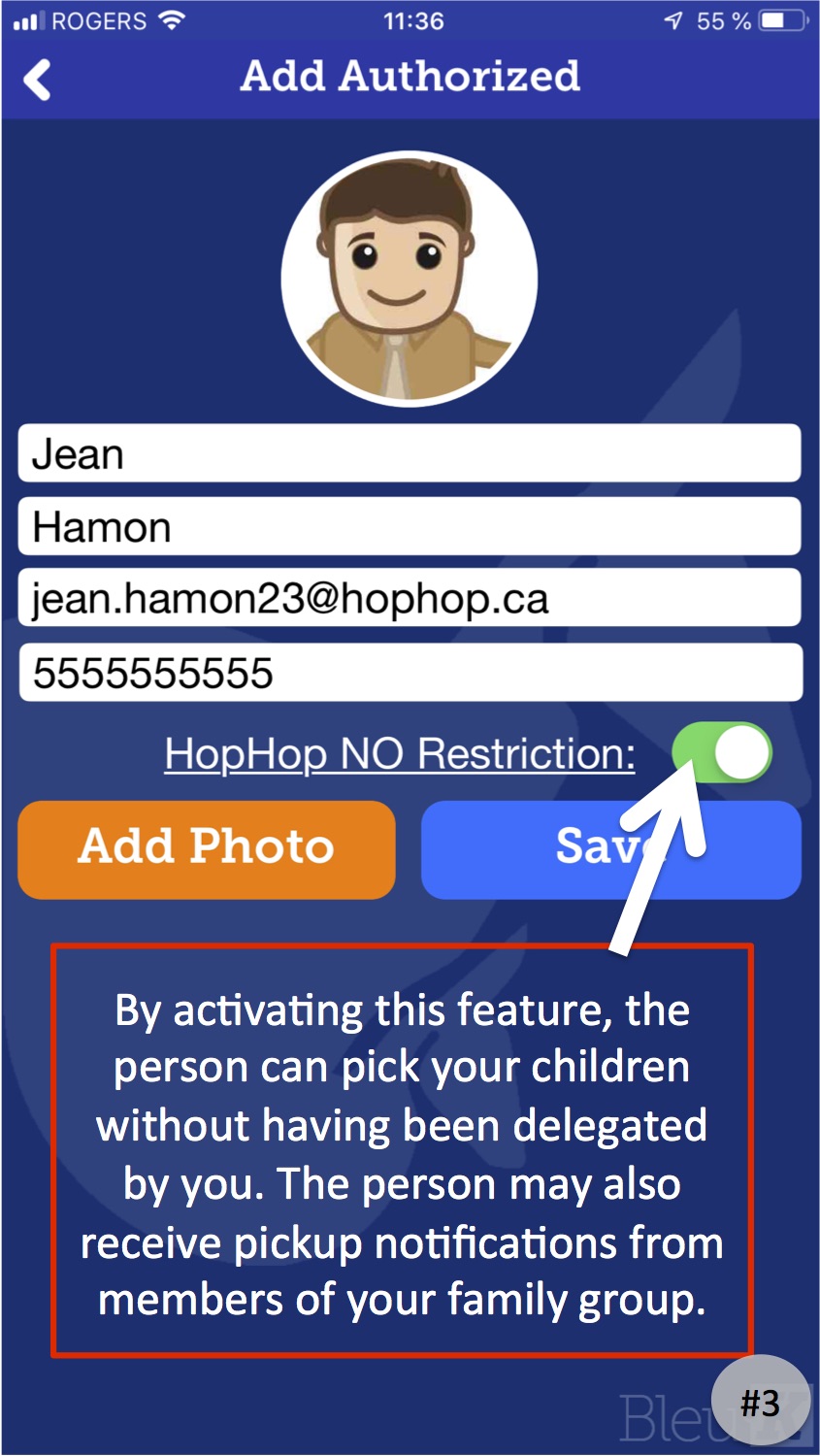
The person added will receive an email with a password inviting them to connect to their account created.
4. Add authorized persons with restriction
Other authorized members can be added by redoing step 3 with the indicator “NO Restriction” inactive. This approach will ensure that your children not appear in any other member’s account and therefore, they will not be able to perform a pickup request of your child unless you invite or delegate them. To invite an authorized person to pick up your child, the parent needs to press “Delegate” instead of “HopHop” in the main interface. The authorized person will then accept the invitation through the mobile app and the HopHop button will be available for the day.
How to change the picture of my child?
To add or change your child’s photo, the procedure is as follows:
1.IOS Mobile Application
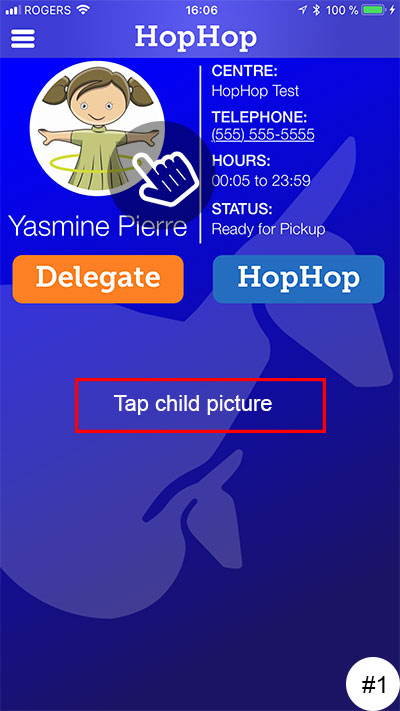
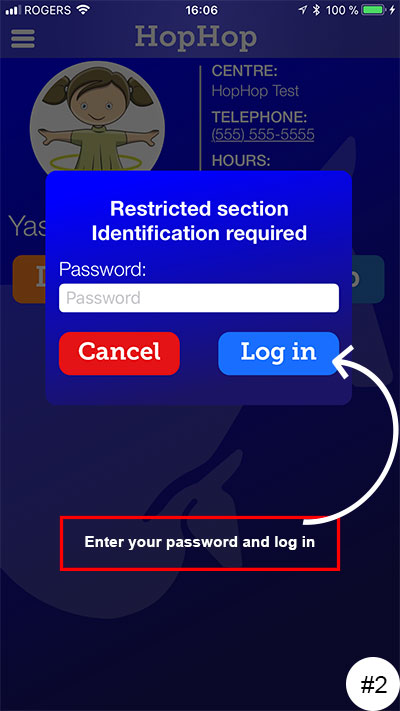
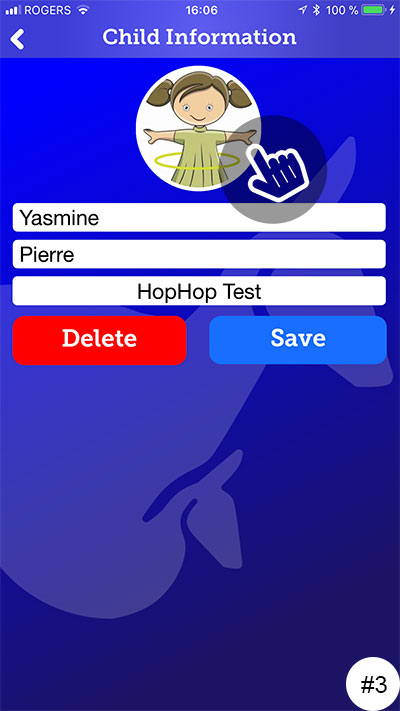
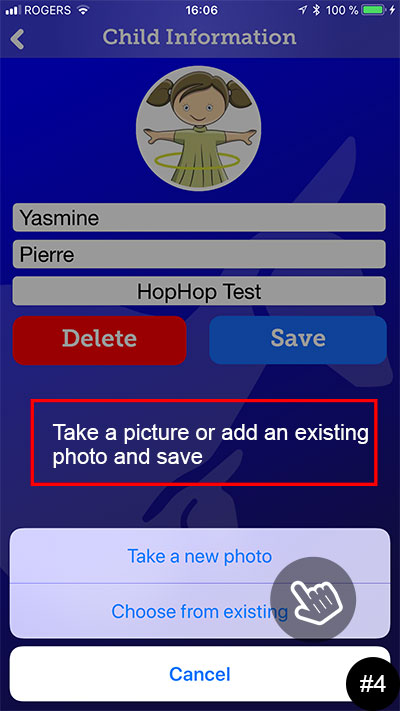
2.Android Mobile Application
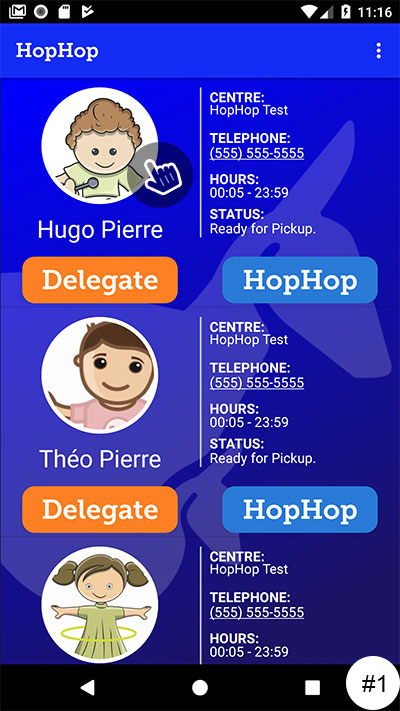
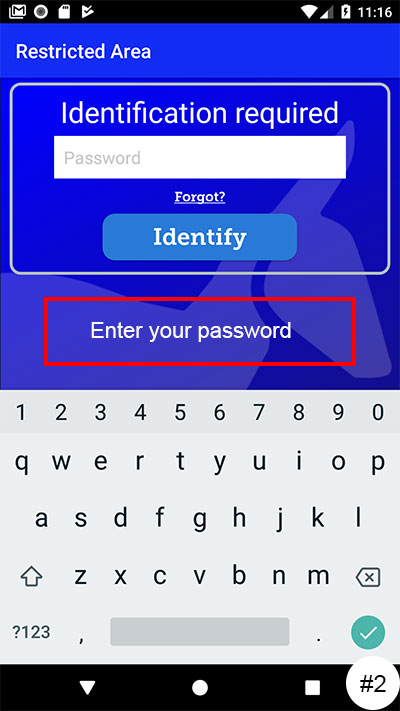
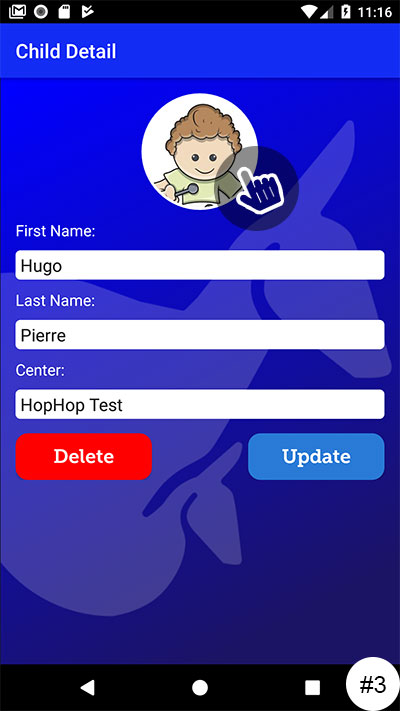
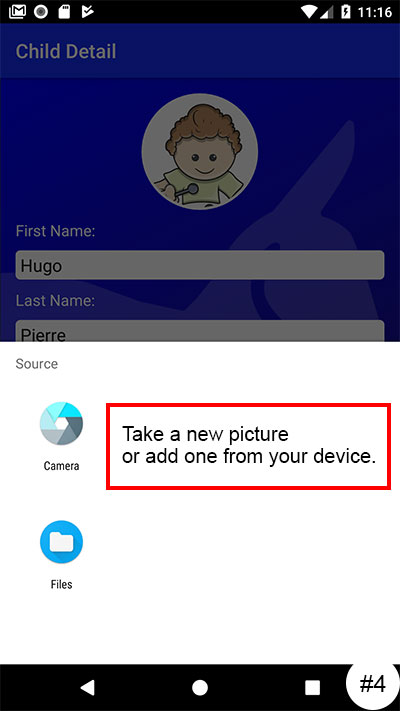
Please take Note: If you have already made a request to pick up your child during the day, you will not be able to change the photo. You will have to wait until the next day.
How to perform with a pick-up request?
Upon requesting the pickup of your child, two options will be available:
HopHop with GPS
Using this function, the application will automatically send your child’s request for preparation when you are within a radius that corresponds to the time required for the daycare (example 5 minutes) to prepare your child. By using your GPS position, the daycare will not see your position; it will calculate the time before your arrival, and thus send the request to the daycare and ensure the child is ready upon your arrival. Even if you encounter unforeseen events during your trip ,the application will update the daycare on the arrival time.
IOS Version
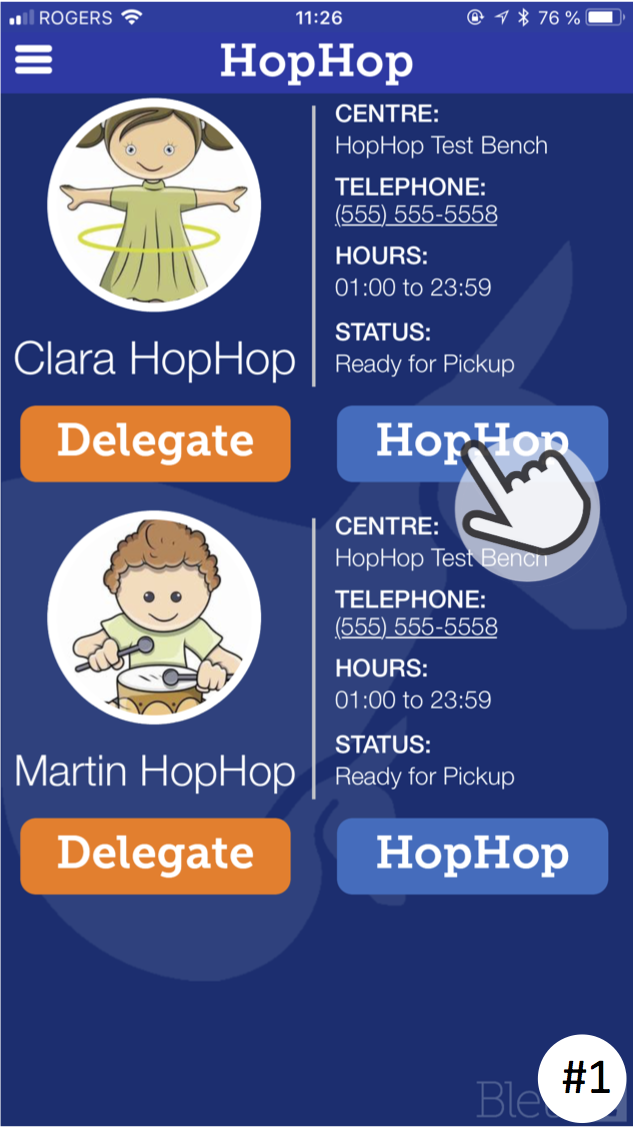
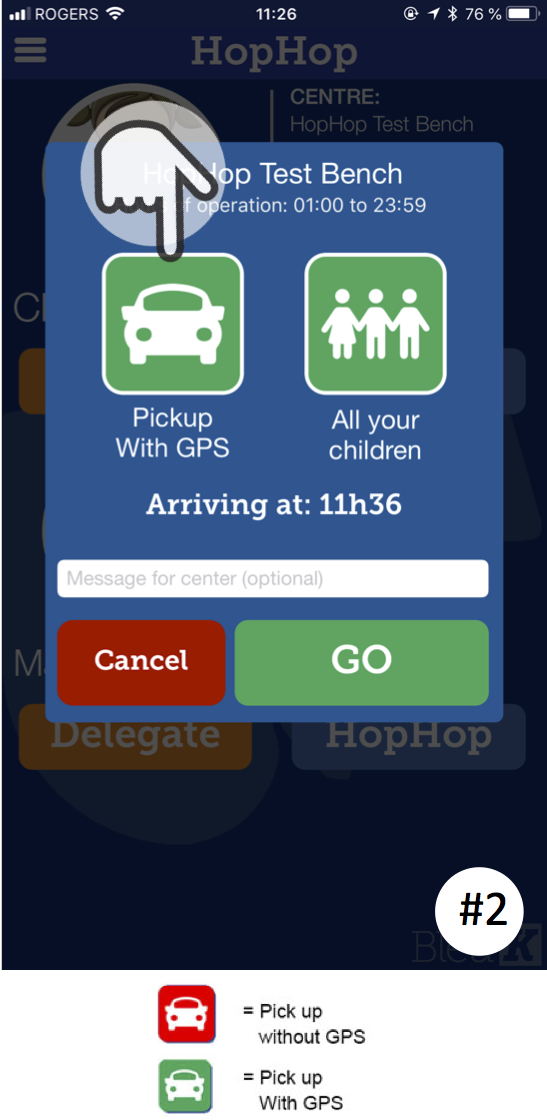
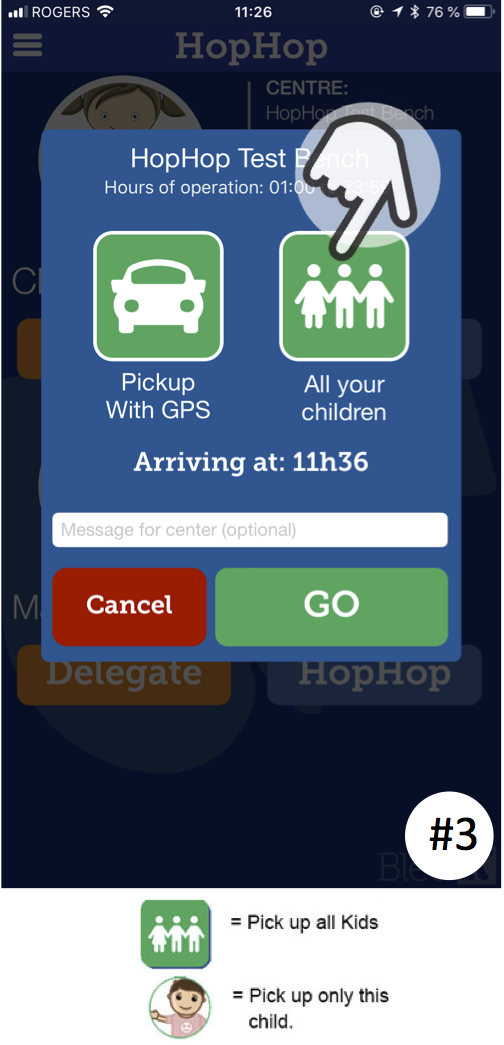
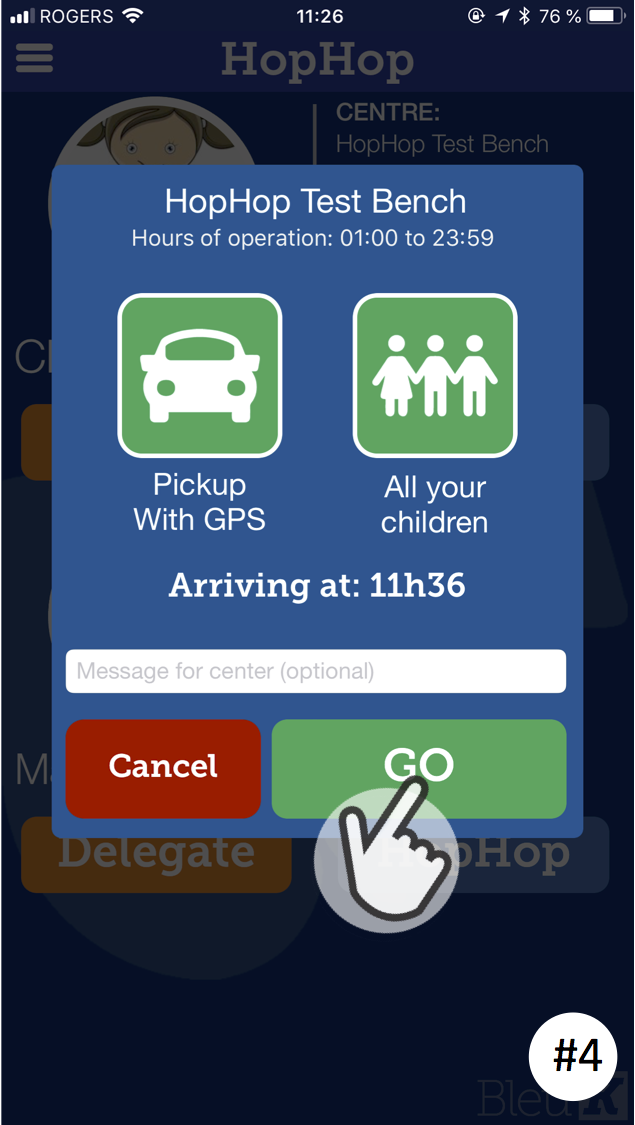
Android Version
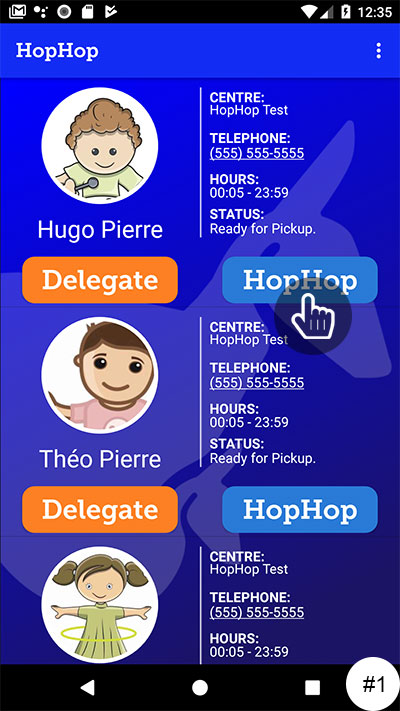
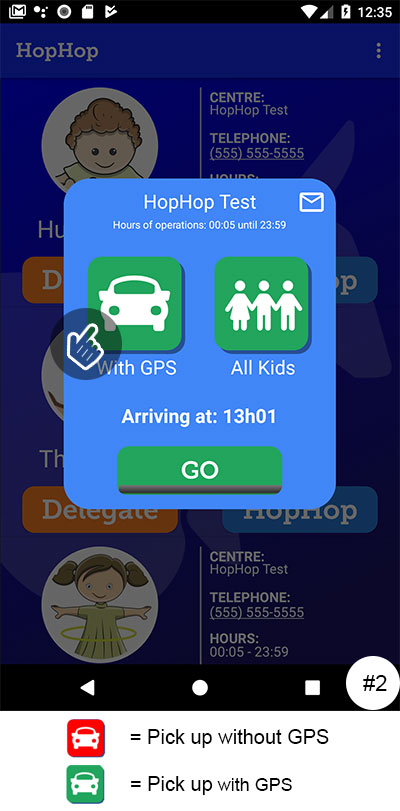
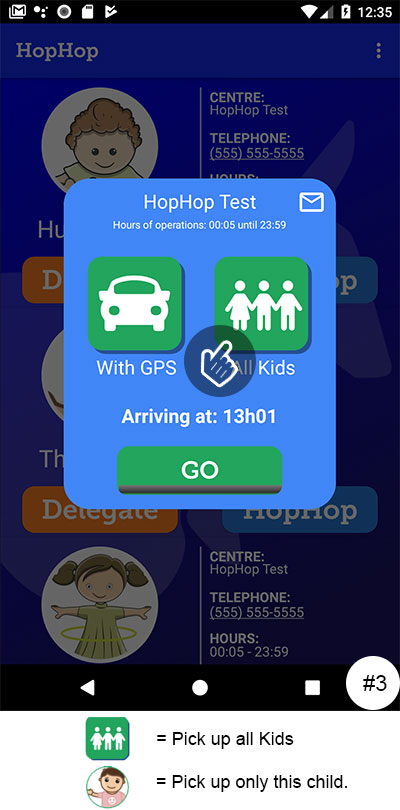
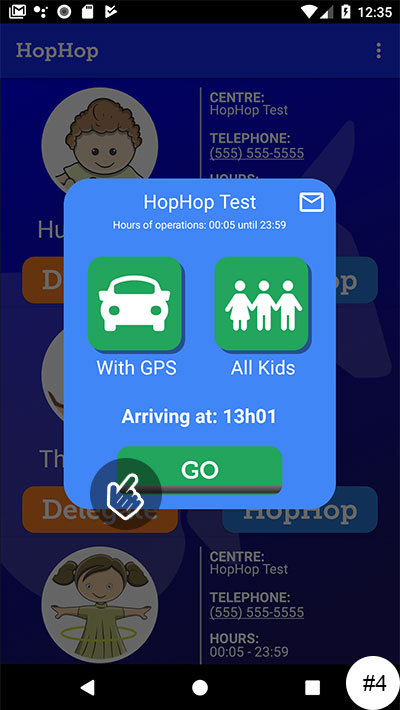
HopHop without GPS
This function is used to provide the daycare with an exact time of your arrival. The application will not adjust the time of arrival if there are unforeseen events during your trip. This method is useful for people who walk to school or live within a radius less than 5 minutes by car.
IOS Version
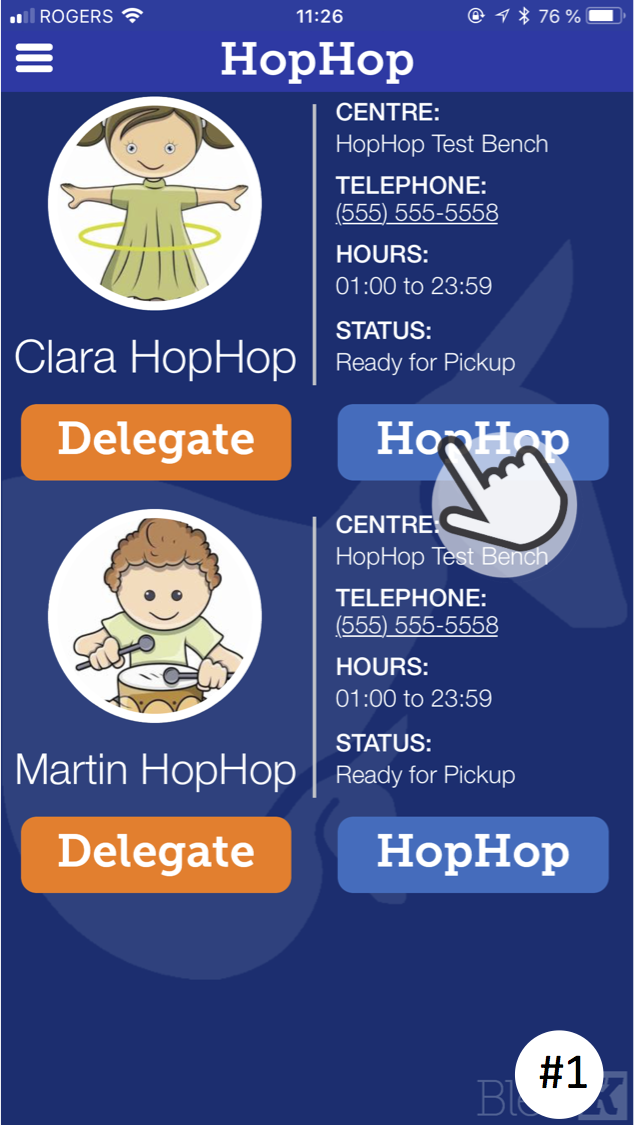
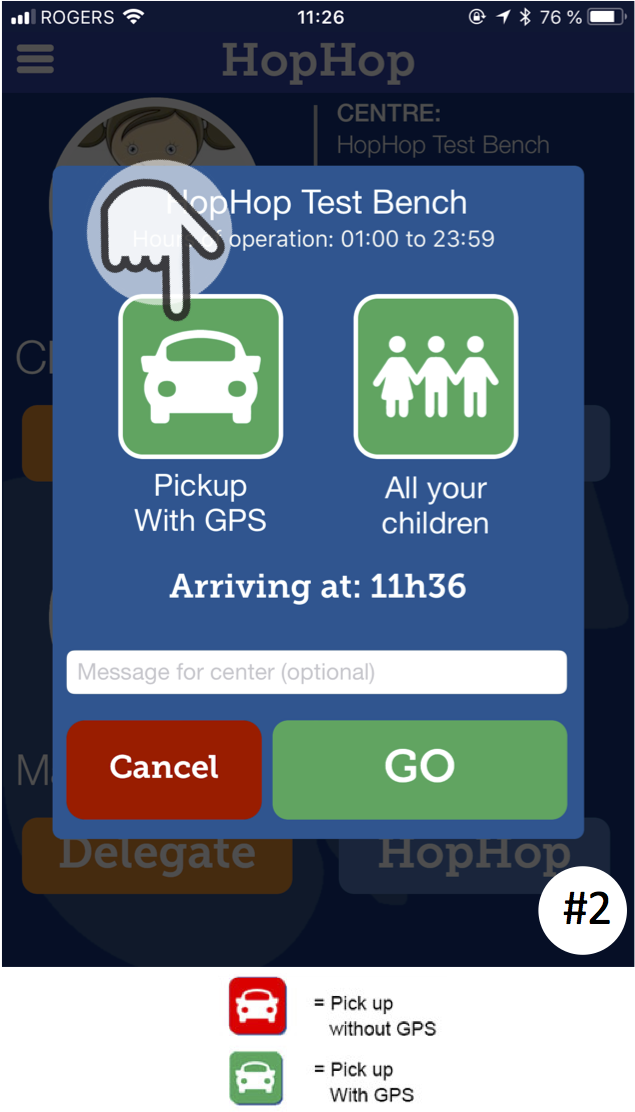
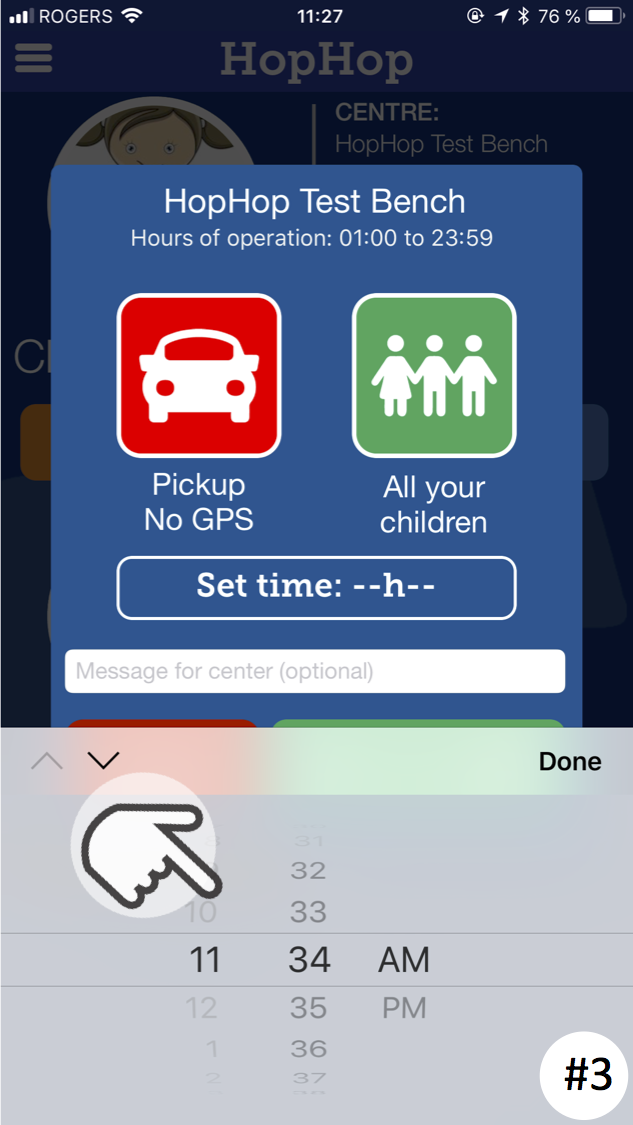
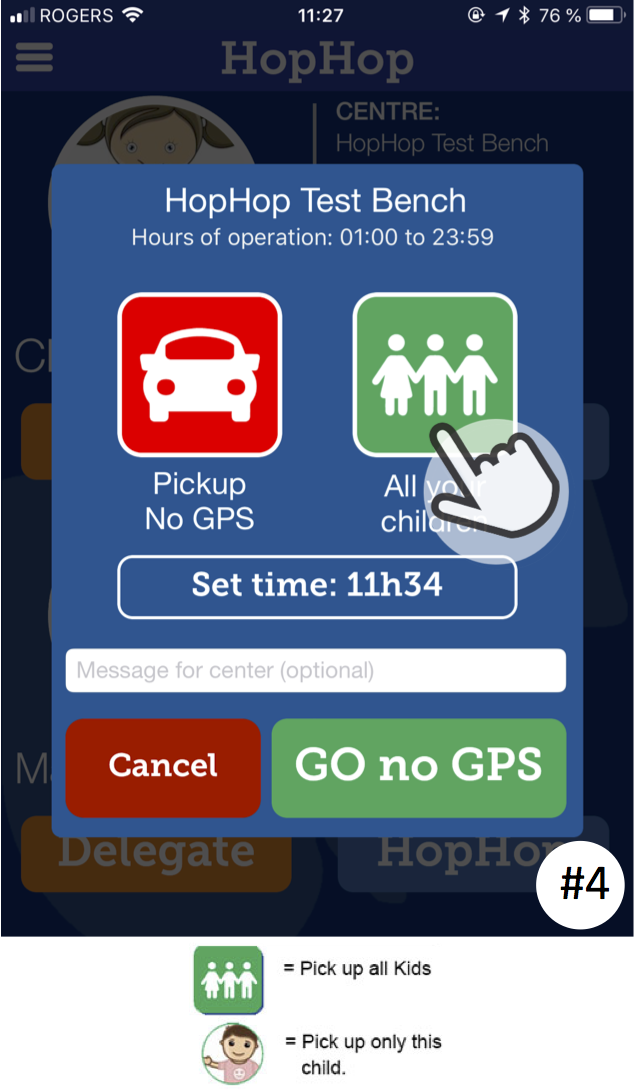
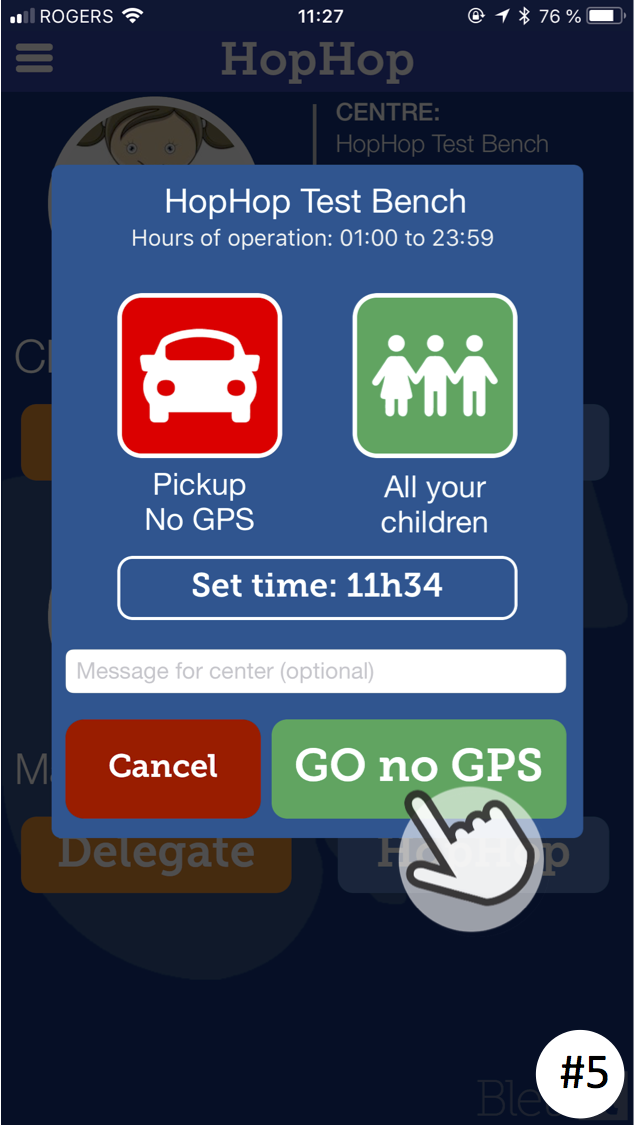
Android Version
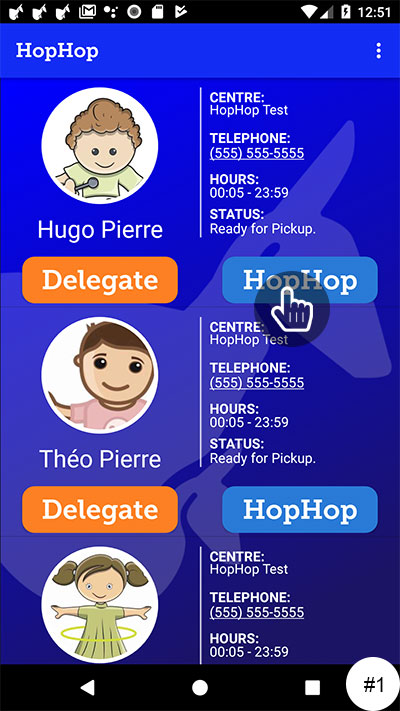
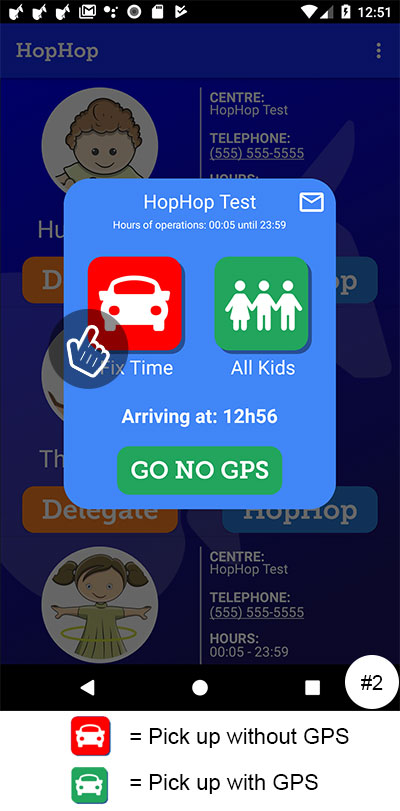
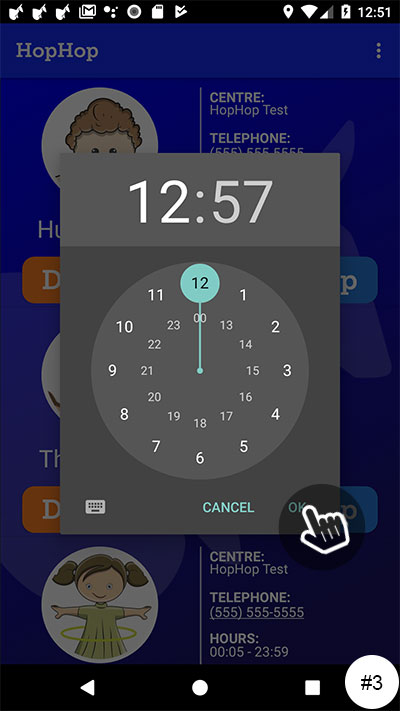
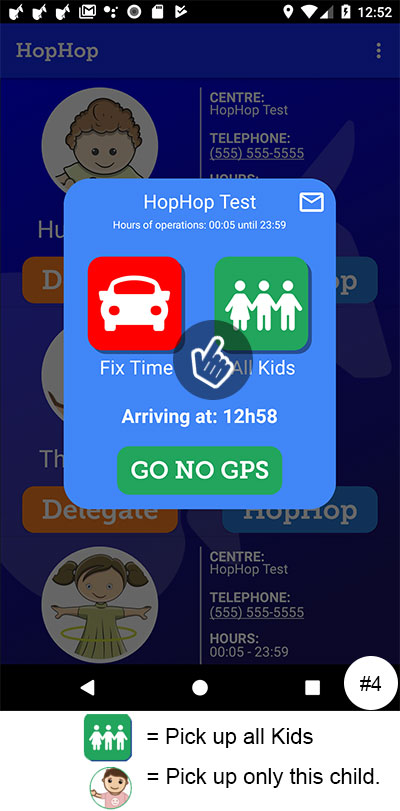
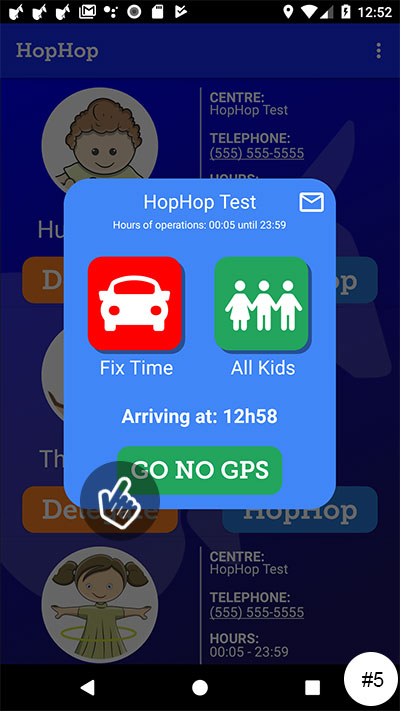
Please take note that when requesting your child’s pickup with the Android version, a temporary window appears. You have a delay of about 30 seconds to perform the configuration before the request is performed by itself.
What happens if GPS does not seem to work ?
Make sure that you have completed the complete pickup request (see question “How to perform a pick-up request?”)
Also verify that:
-
You have a cellular data plan for your mobile phone and that it is enabled for the HopHop application.
-
During the installation process, that you have accepted that the HopHop application. uses your location data. (Go to the settings of your mobile phone to enable this function for HopHop.)
-
Your GPS is not in energy saving mode.
If you are in the area corresponding to preparation time chosen by the daycare, the application will tell you that the GPS cannot be activated because you are too close to the daycare. If this is the case, please see question “How to perform a pick-up request?”
How to monitor the preparation progress of my child?
You can follow the preparation progress of your child when a pick-up request is complete.
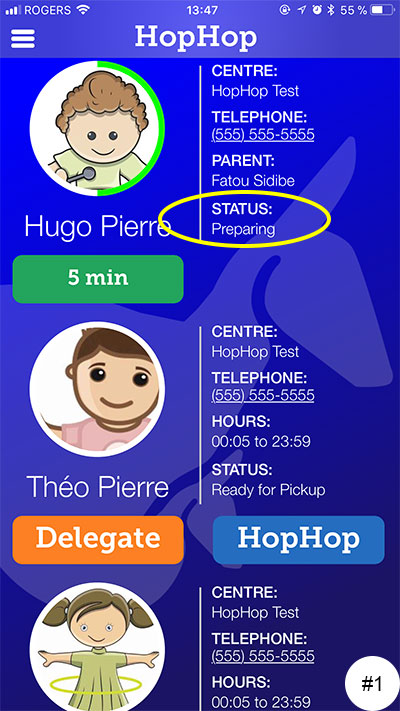
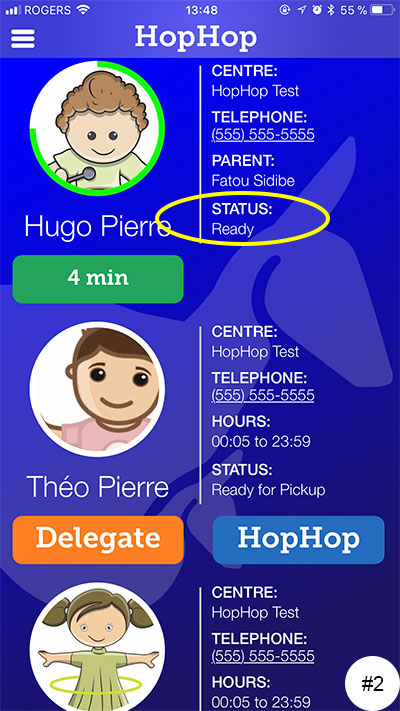
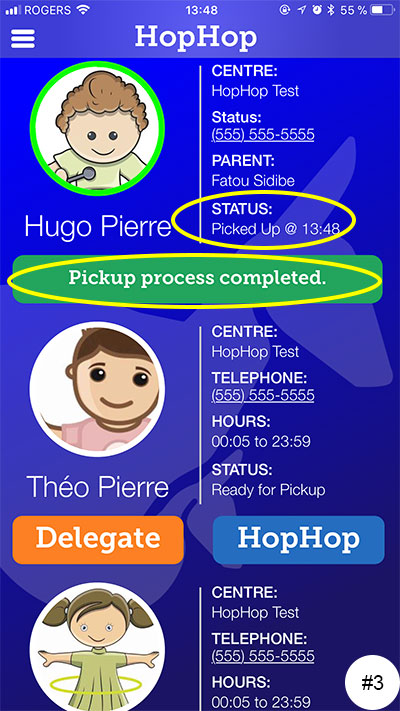
When you arrive in the radius corresponding to the preparation time of your child, the daycare will receive the request to prepare your child. At this stage, the state of the preparation indicates In progress.
When your child is ready, the daycare will press on an indicator and the status of the child becomes Ready.
Finally, when you arrive to pick up your child, the daycare makes the final validation that the person coming to pick up the child corresponds to the person on the photo. As this is the final step of the preparation, the status will turn to “Picked up at “Time”.
I am separated/divorced and wonder if I should include my former spouse in my family group?
The decision is yours. You have two possible options:
Option 1: You assign your former spouse as the “parent of the child” in your account. If you select this option, you will only require one family subscription.
Option 2: You and your former spouse each create a separate account. Both accounts will be independent of each other and will be validated by the daycare as separate accounts.
Can I add a note for the daycare staff?
Yes, when you request a pickup, a text field will be available. This field will indicate “Message for center (optional).” Click in the field and type a message for the daycare service to see.
IOS Version
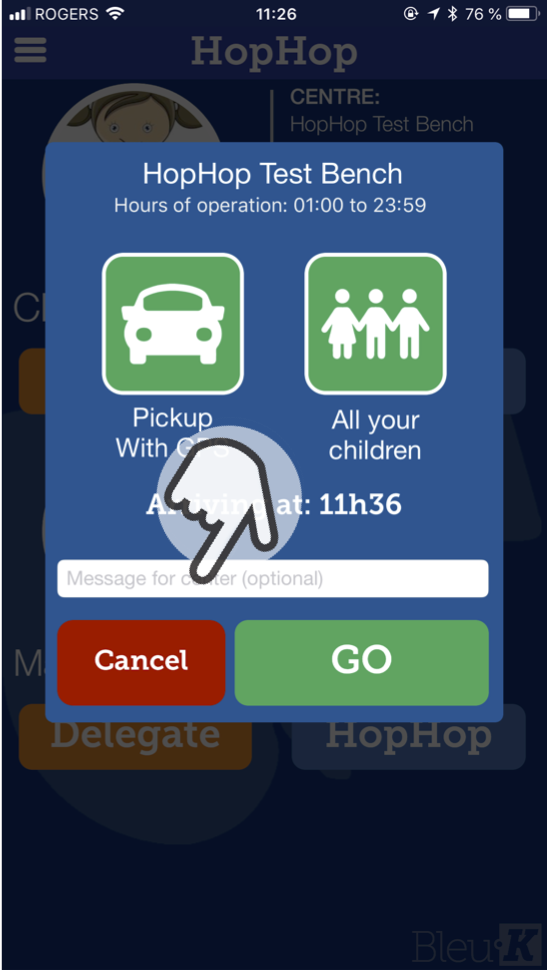
Android Version
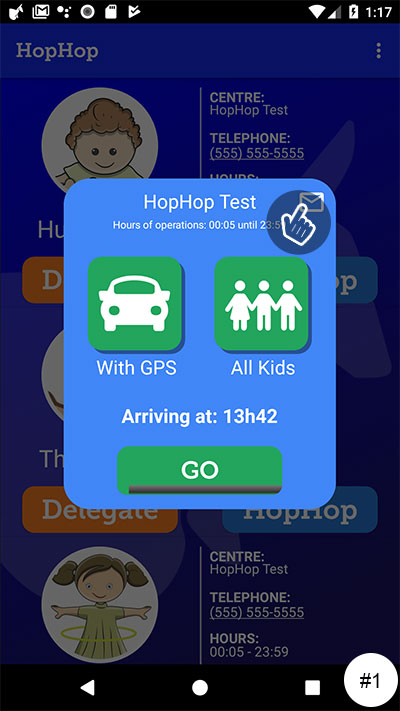
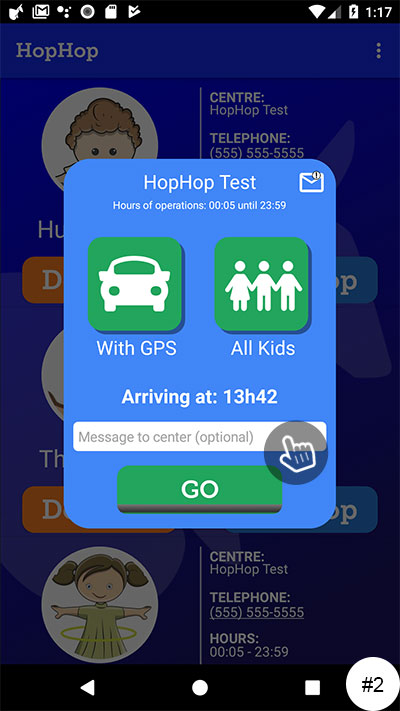
Note: Some daycare services do not use this option. Please check with the daycare before leaving any messages.
I installed the application, but I cannot find my child’s daycare?
Your school daycare may not be using the HopHop service. If you want us to contact them, please send us the school information vial email: support@hophop.ca.
If you have the name of the person managing the daycare, please include that information so that we can contact her directly.
What level of security is in place to protect my personal information?
Our website uses HTTPS: Secure Hypertext Transfer Protocol. HTTP allows you to verify the identity of the website, through an authentication certificate issued by a trusted authority. In our case, the certificate comes from “COMODO”. This enables any data that is exchanged from our site to be fully encrypted.
You can consult this certificate by clicking on the padlock to the left of the address bar of your browser.

As for where the personal information is stored, we use a PostgresSQL database with a SSL connection. For more details, see the link below: https://www.postgresql.org/docs/9.1/ssl-tcp.html
.
What control is there to prevent someone from creating an account and adding children who are not his?
Before being officially approved for a child pick-up, the daycare service you have submitted your request to must validate your information. A verification of your child’s name and matching your coordinates and contact information will be performed. Validation is done by cross-referencing the data provided the daycare service during the registration of your child.
In addition, during your first daycare pickup, a visual validation using your photo is done by the daycare service technician.
Does this application release the daycare center of its responsibility towards the children?
No. The HopHop application is a tool that allows the communication between the parents and the daycare. The daycare service will always put your child’s safety first. The use of the HopHop application does not replace any of the regulations and procedures already in place by the daycare and the school and the board.
Why do I have to enter my password often?
This decision was taken to provide you with maximum security when you want to access sections with your personal information.
You can at any time choose to facilitate the access simply by selecting from the menu “Profile”:
- The use of the ”TouchID” (with Apple products),
- Auto identification that can retain the password automatically when starting the application. (Note: automatic identification does not work if you “Log Out”.”)
Why is it when I try to change my password, but the new one is refused?
The password must contain the following information:
– Between 6 and 12 characters,
– At least one capital letter,
– At least one symbol character,
– At least one number.
How to purchase a subscription?
Once your free trial ends, you can continue the HopHop service with a subscription. The purchase of the subscription can be done in two ways:
1.Mobile Version
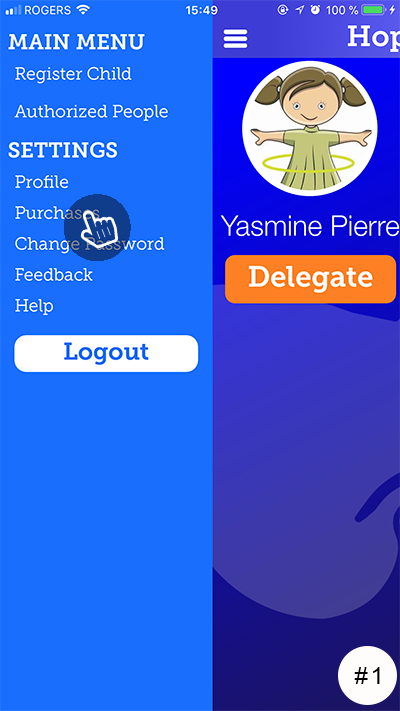
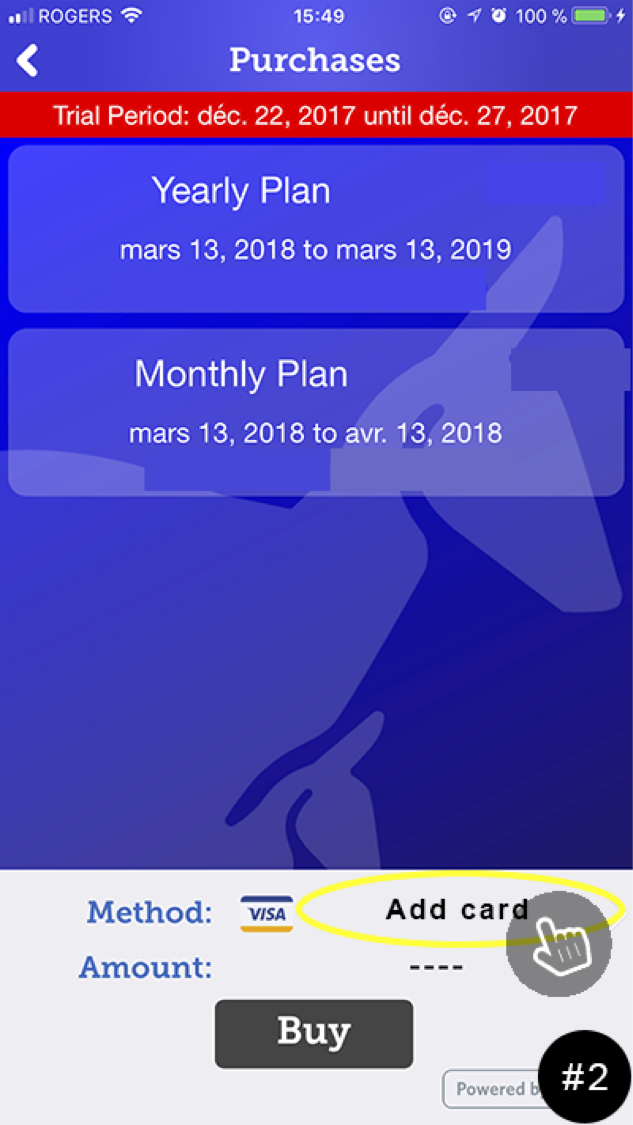
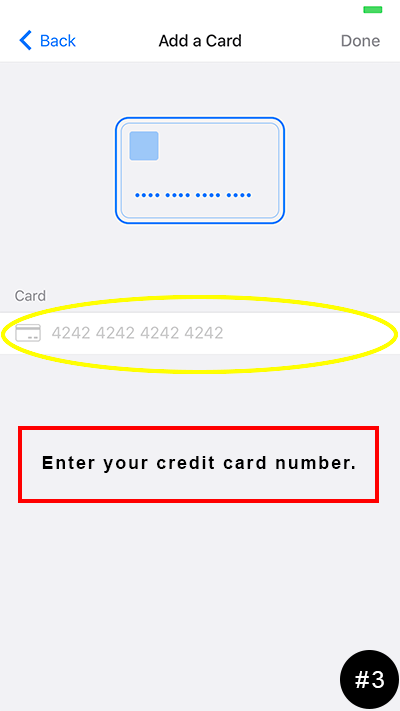
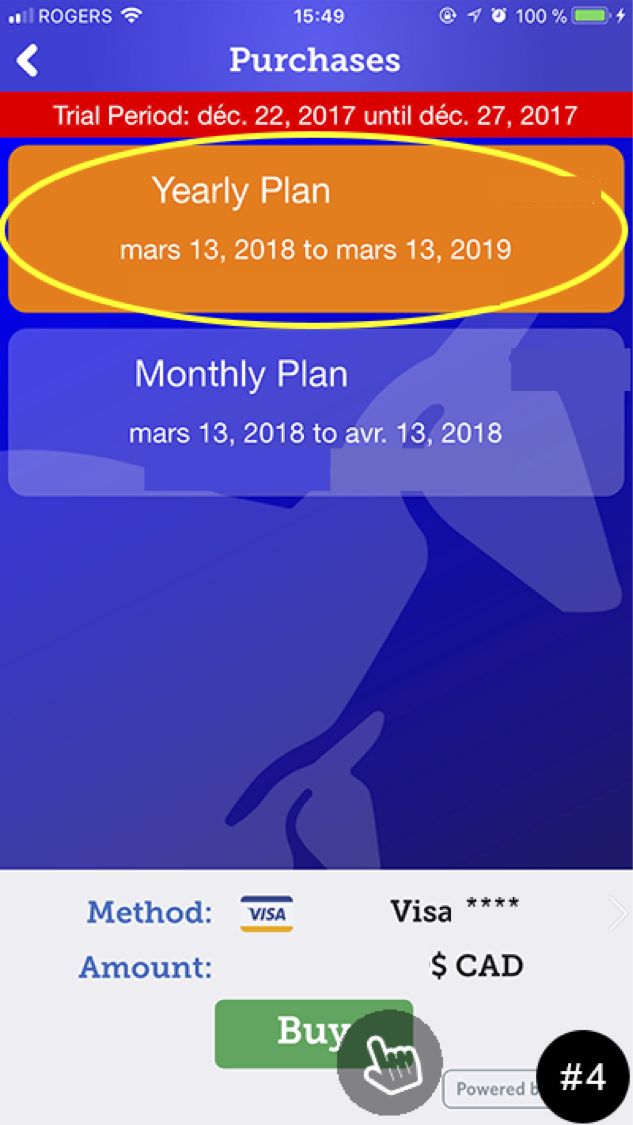
2.Web Version (www.hophop.ca/webapp)
1. Open the sidebar menu by clicking on the menu icon.![]()
2. Click the “Purchases” link on the menu.
3. Select your plan.
4. Click the “Pay with a card” button.
5. Enter your credit card information and confirm your purchase.